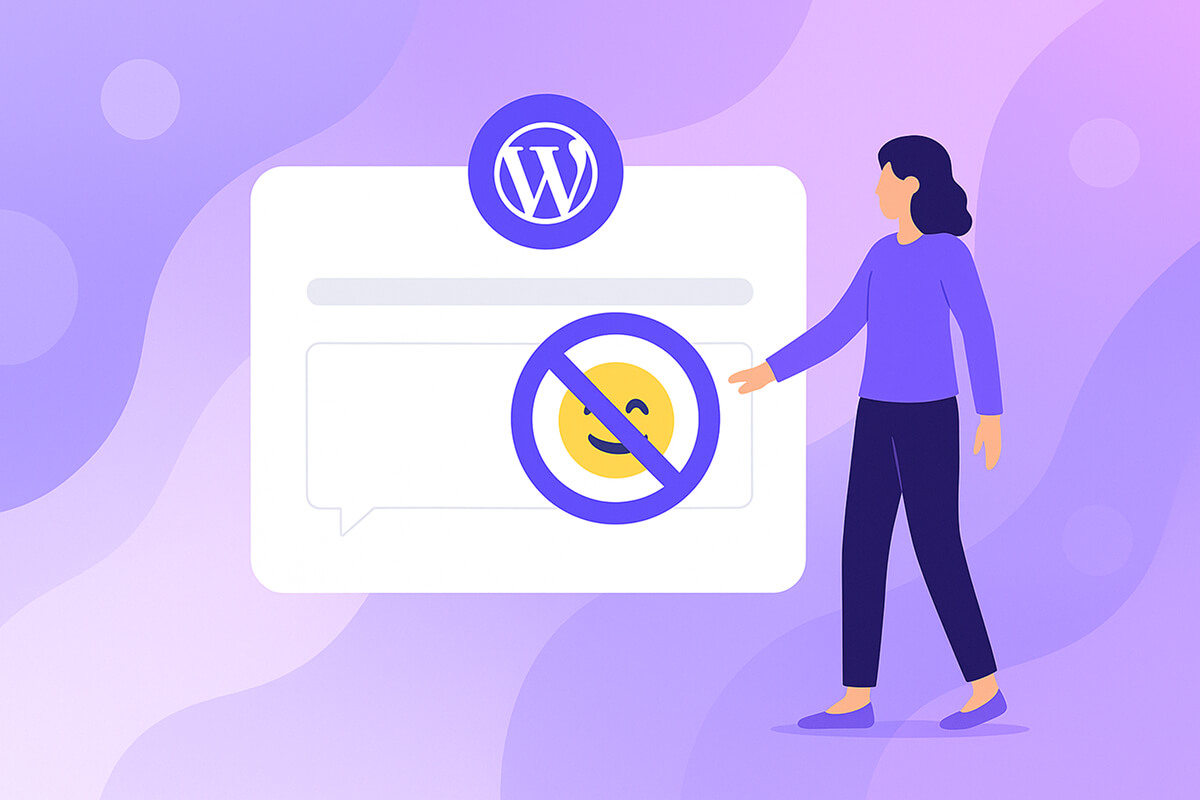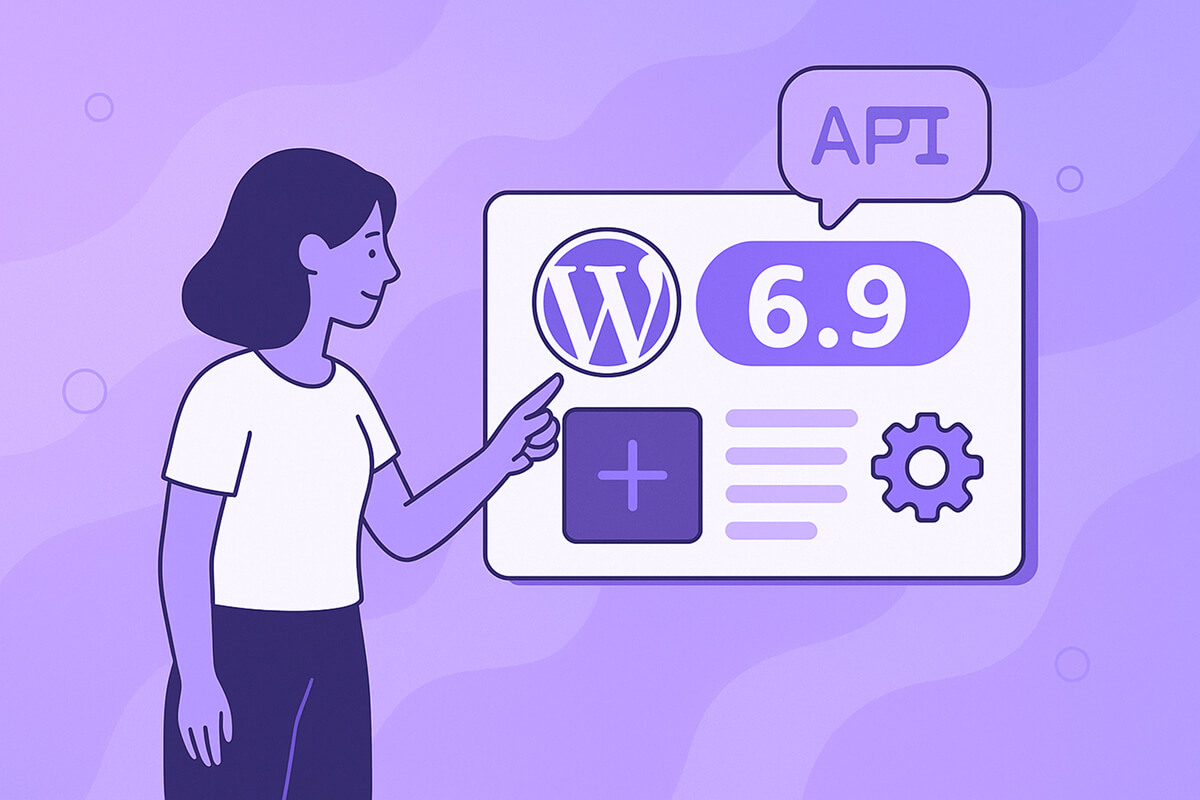Optimizing your WordPress site for better web performance can make a noticeable difference in page loading times. One straightforward way to improve your site’s speed is to prevent emojis from loading by default. While emojis—those small expressive icons—can add personality, they often aren’t essential, especially for business websites. Disabling them cuts out an unnecessary element that can slow things down.
With the introduction of WordPress 4.2, emoji support became part of the core, especially to help with compatibility in older browsers. However, this improvement means an extra HTTP request is made to load the wp-emoji-release.min.js file on every page. Although the file is just 10.5 KB, these small requests can add up over time, impacting overall performance.
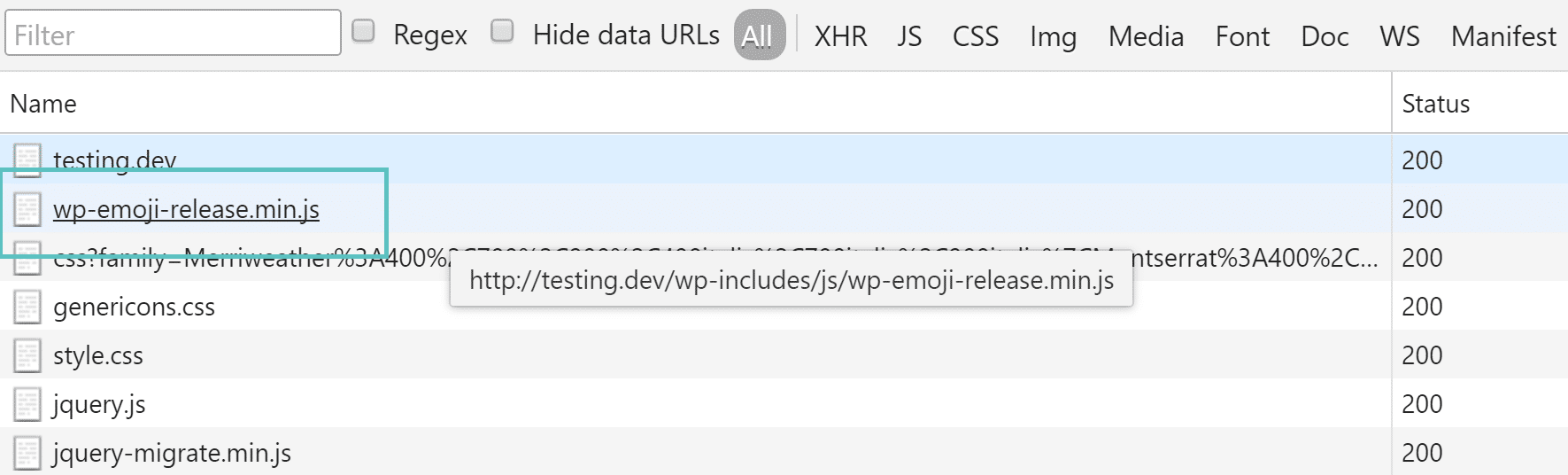
Table of Contents
Disable Emojis in WordPress
There are a couple of effective methods to disable emojis in WordPress. You can accomplish this either by using a plugin or by adding custom code.
1. Disable Emojis in WordPress With Plugin
The simplest approach is to install a free plugin named Disable Emojis, created by Ryan Hellyer.
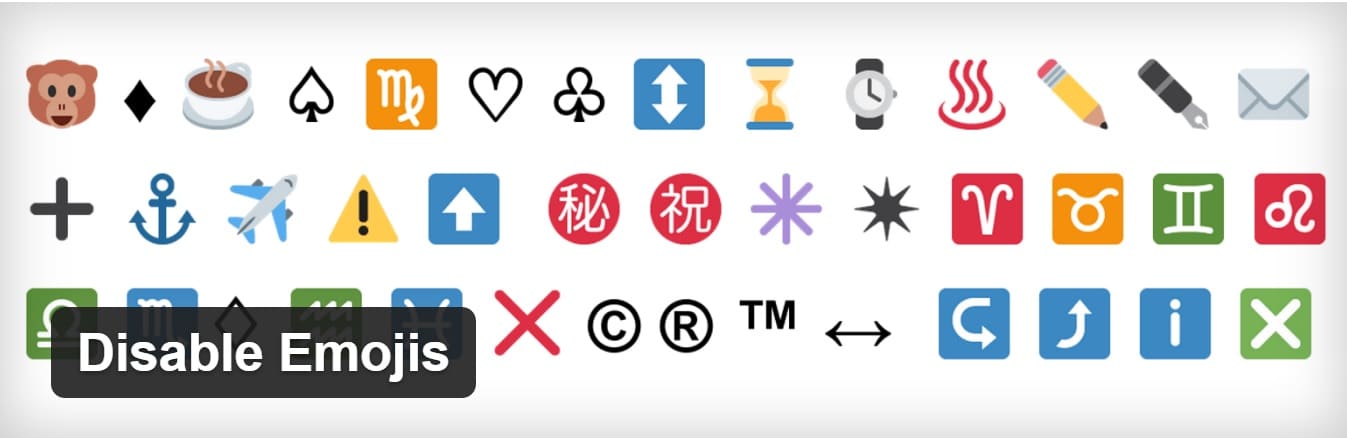
This plugin is exceptionally lightweight at just 9 KB. Currently, it boasts over 30,000 active installations and a perfect user rating. Note: Even after disabling the script, emojis may still display in browsers that support them natively. This plugin’s function is to stop the loading of extra JavaScript that ensures emoji compatibility in older browsers.
You can download Disable Emojis from the WordPress plugin directory or easily find it through your WordPress dashboard under “Add New” plugins. Setup is straightforward—install, activate, and you’re done. The unnecessary JavaScript file is automatically removed.
Another free option is the Emoji settings plugin. Designed especially for Multisite installations, this tool allows individual users to enable or disable emoji support as needed.
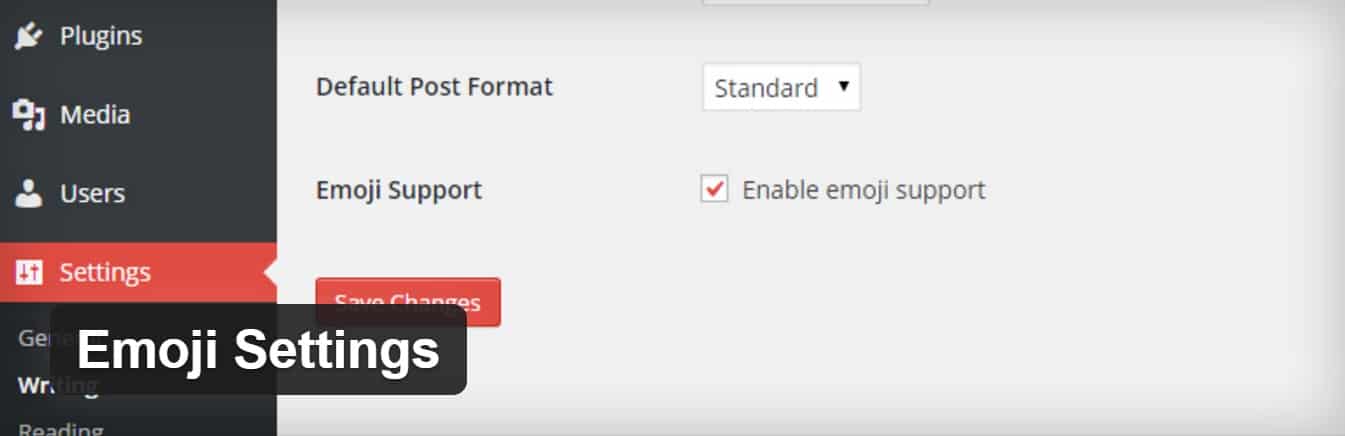
This plugin is also in the WordPress directory or searchable right from your dashboard. Once activated, users can simply check or uncheck “Enable emoji support” in the Writing settings under their dashboard.
If you’re looking for broader optimization features, premium plugins like perfmatters also include options to disable emojis, along with other speed improvements for your WordPress site.
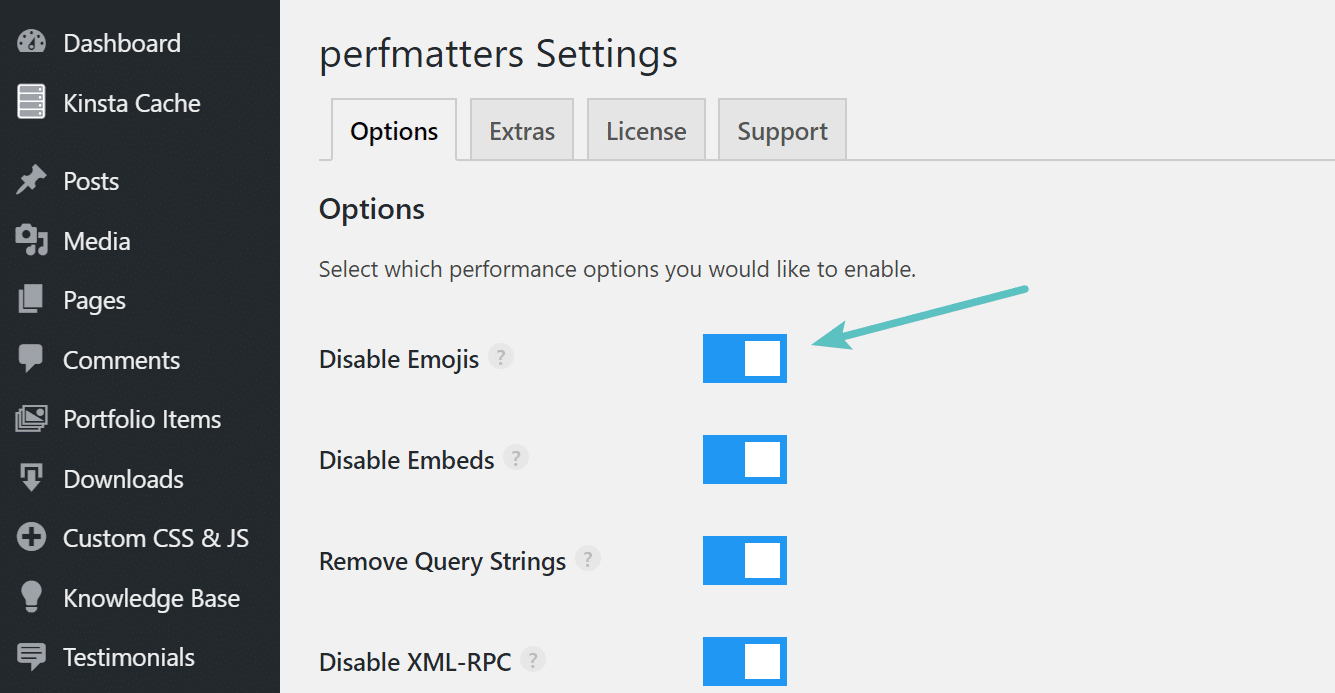
2. Disable Emojis in WordPress With Code
If you’d rather not add another plugin, you can disable emojis using a few lines of code. Before making any changes, it’s a good idea to back up your website and use a child theme to ensure your adjustments remain safe during theme updates. Add the following code snippet to your WordPress child theme’s functions.php file. (This code is adapted from the Disable Emojis plugin mentioned above.)
Important: Editing your theme’s source code can cause issues on your site if not done carefully. If you’re unsure, consider consulting a developer first.
/**
* Disable the emoji's
*/
function disable_emojis() {
remove_action( 'wp_head', 'print_emoji_detection_script', 7 );
remove_action( 'admin_print_scripts', 'print_emoji_detection_script' );
remove_action( 'wp_print_styles', 'print_emoji_styles' );
remove_action( 'admin_print_styles', 'print_emoji_styles' );
remove_filter( 'the_content_feed', 'wp_staticize_emoji' );
remove_filter( 'comment_text_rss', 'wp_staticize_emoji' );
remove_filter( 'wp_mail', 'wp_staticize_emoji_for_email' );
add_filter( 'tiny_mce_plugins', 'disable_emojis_tinymce' );
add_filter( 'wp_resource_hints', 'disable_emojis_remove_dns_prefetch', 10, 2 );
}
add_action( 'init', 'disable_emojis' );
/**
* Filter function used to remove the tinymce emoji plugin.
*
* @param array $plugins
* @return array Difference betwen the two arrays
*/
function disable_emojis_tinymce( $plugins ) {
if ( is_array( $plugins ) ) {
return array_diff( $plugins, array( 'wpemoji' ) );
} else {
return array();
}
}
/**
* Remove emoji CDN hostname from DNS prefetching hints.
*
* @param array $urls URLs to print for resource hints.
* @param string $relation_type The relation type the URLs are printed for.
* @return array Difference betwen the two arrays.
*/
function disable_emojis_remove_dns_prefetch( $urls, $relation_type ) {
if ( 'dns-prefetch' == $relation_type ) {
/** This filter is documented in wp-includes/formatting.php */
$emoji_svg_url = apply_filters( 'emoji_svg_url', 'https://s.w.org/images/core/emoji/2/svg/' );
$urls = array_diff( $urls, array( $emoji_svg_url ) );
}
return $urls;
}Why Disabling Emojis Boosts Performance
Every second counts when it comes to website speed—especially for business sites where user experience and SEO are critical. Beyond saving 10.5 KB per page load, removing unnecessary scripts like the emoji loader reduces the number of HTTP requests that browsers must handle. On high-traffic or content-heavy sites, even tiny savings accumulate, resulting in noticeably faster experiences for your visitors. Search engines also favor faster pages, making performance optimizations like this particularly valuable. Also don’t miss this related post → How to Speed up WordPress Comments
Compatibility and Fallbacks
Modern browsers, including Chrome, Firefox, Safari, and Edge, natively support emojis as part of their Unicode sets. This means that if you disable the WordPress emoji script, site visitors using these browsers will still see standard emojis. However, on very old browsers, some emoji characters might appear as blank spaces or fallback symbols. For most audiences, especially those on updated devices, this is a negligible issue.
Further Steps to Optimize WordPress Performance
- Optimize Images: Use image compression, lazy loading, and next-gen image formats to decrease load times.
- Limit Plugin Usage: Deactivate and remove plugins that aren’t essential to minimize scripts and styles being loaded.
- Implement Caching: Leverage plugins or server settings for browser and page caching to further enhance speed.
- Minimize CSS & JS: Minify and combine stylesheets and scripts where possible. Many optimization plugins offer these features.
- Use a Content Delivery Network (CDN): A CDN distributes static resources closer to visitors, reducing latency and accelerating delivery.
- Choose Fast Hosting: Your web host’s infrastructure plays a huge role in site speed—opt for a host optimized for WordPress performance.
How to Test Site Speed After Disabling Emojis
After applying any performance optimization, it’s essential to benchmark your site. Tools like Google PageSpeed Insights, GTmetrix, and WebPageTest let you evaluate load times and see whether the emoji script is still being loaded in your waterfall breakdown. This confirmation helps ensure your changes are effective and that no unintended scripts remain.
Customizing Emoji Removal Further
If you want more granular control, advanced users and developers can use hooks in WordPress to disable emojis only for certain user roles (like guests) or on specific post types. This flexibility ensures you maintain functionality where you want it while boosting performance elsewhere.
/* Example: Disable emojis for non-logged-in users only */
if ( ! is_user_logged_in() ) {
// Place the disable emojis code snippet here
}Considerations for Multilingual and International Sites
For websites targeting international audiences, it’s a good idea to test how emojis render in different regions and devices. Since some languages rely on pictographic communication more than others, weigh whether disabling emoji support might affect user engagement or comprehension for your audience.
Conclusion
Disabling emojis in WordPress is an easy, low-risk optimization that can shave unnecessary bytes and requests from your site. Alongside other performance tweaks, it’s a best practice to review all frontend scripts and only keep those crucial for your user experience. By doing so, you’re setting up your WordPress site for faster load times, improved SEO, and better visitor satisfaction.