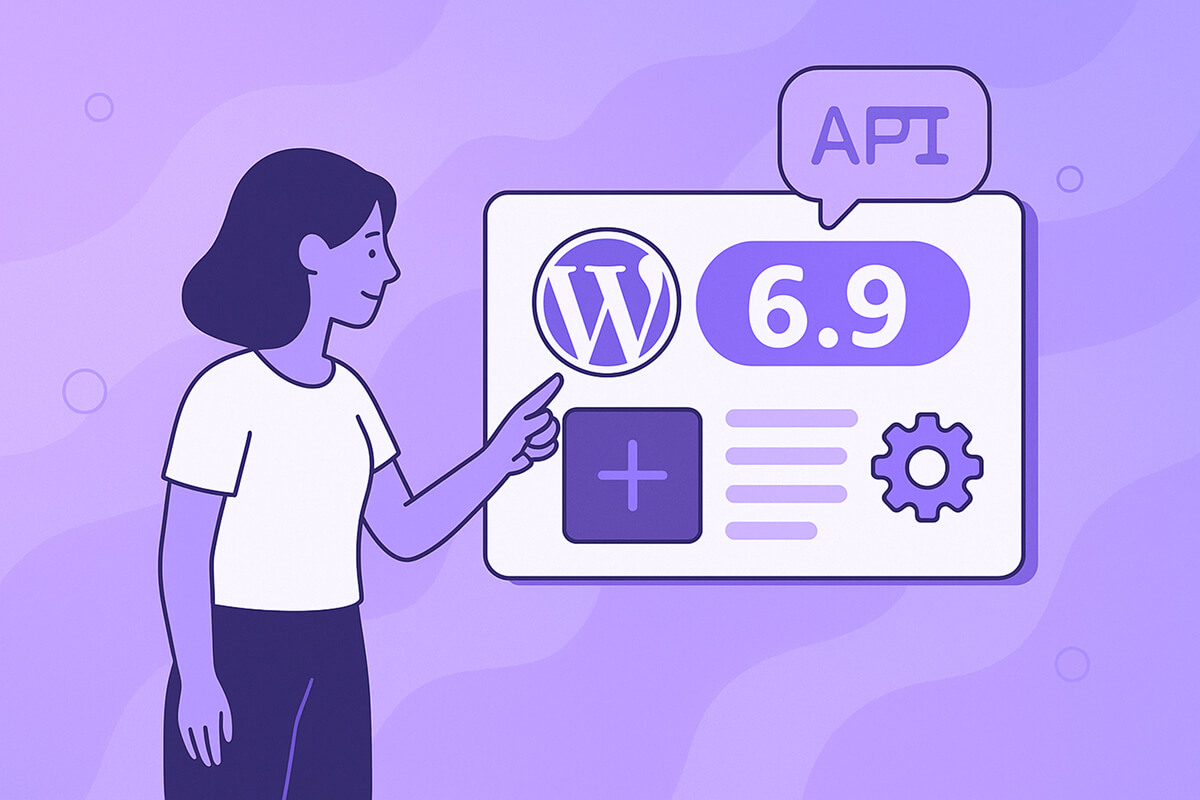In this article, we will install the Flux AI Model on a Mac in under 2 Minutes (Using DiffusionBee – a Beginner-Friendly Guide). Now, if you’ve been eyeing Flux but don’t want to wrestle with Python, terminals, or GPU setups, good news: on a Mac, you can get Flux running with a simple, mostly one-click app called DiffusionBee. No subscriptions, no cloud GPUs, and no coding – just type a prompt and generate high-quality images locally.
This article expands on the tutorial from our YouTube video and fills in extra details: system requirements, where to click, common pitfalls, and tips for getting great results from Flux on macOS.
Table of Contents
1. What Are Flux and DiffusionBee?
Flux in a nutshell
Flux (FLUX.1) is a cutting-edge text-to-image model from Black Forest Labs (BFL), the team founded by several of the researchers behind Stable Diffusion. It can generate detailed, stylistically rich images from natural-language prompts and is especially strong at typography (rendering text inside images) compared to earlier models.
Flux comes in multiple variants (like [schnell], [dev], and [pro]) aimed at different trade-offs between speed, quality, and licensing.(Hugging Face)
DiffusionBee in a nutshell
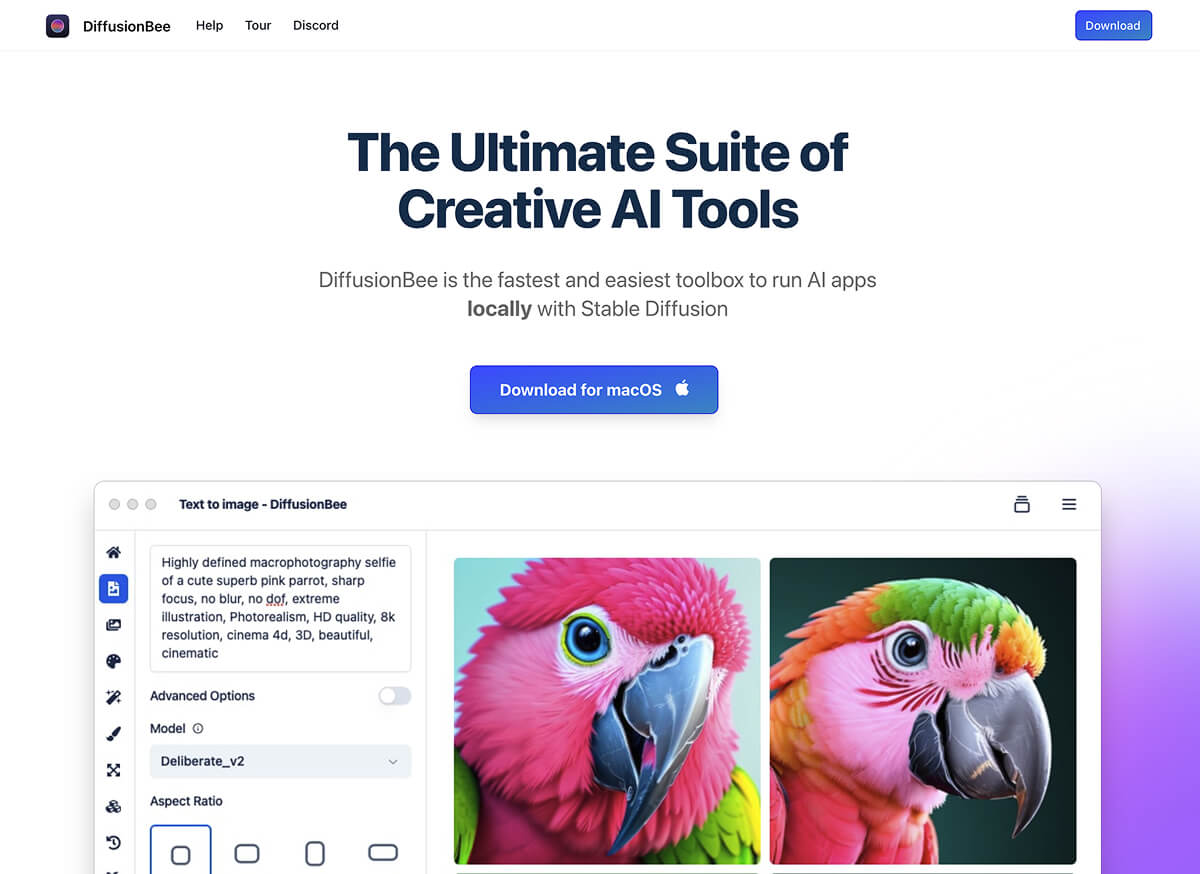
DiffusionBee is a free desktop app that packages Stable Diffusion and related models into a friendly GUI for macOS. It:
- Runs everything locally on your Mac (images & prompts stay on your machine)
- Offers a one-click installer for Mac (Intel and Apple Silicon)
- Supports Flux models in version 2.5.3 and later on compatible Macs (GitHub)
In the video, the creator uses DiffusionBee 2.5.3 with an M1 MacBook Pro with 16 GB RAM and shows that it can comfortably generate Flux images at relatively high resolutions.
2. Requirements: Can Your Mac Run Flux with DiffusionBee?
Before you start, check:
- Mac hardware
- Best case: Apple Silicon (M1, M2, M3, M4, M5) – this is what DiffusionBee’s Flux support is designed for (ARM64).
- DiffusionBee runs on Intel Macs, too, but Flux support in 2.5.3 is specifically marked “only for arm64 and macOS 13+”, so Intel users may not be able to use Flux inside this app.
- macOS version
- For Flux support in DiffusionBee, you need macOS 13 or later.
- RAM
- 16 GB unified memory is a comfortable baseline for decent resolutions (e.g., 1024×1024). Lower RAM may work but will be slower or might require smaller images.
- Disk space & internet
- Plan for several gigabytes of free space for the app & models.
- A stable internet connection is required the first time you download DiffusionBee and the Flux model weights.
3. Step 1 – Download the Correct Version of DiffusionBee
This is one of the key points in the video: a lot of people download the wrong version and then Flux doesn’t show up or doesn’t work.
Why not just use the big “Download for Mac” button?
The main site diffusionbee.com links to a Mac download, but that installer doesn’t always ship the very latest version. For Flux support, you specifically need version 2.5.3 or newer, which adds Flux.1 model support.
A common gotcha: some users install 2.5.1 from the website and see warnings inside the app that they must update to run Flux models. The app itself can’t auto-update, so you have to manually grab the newest DMG from GitHub and replace the old one.
How to get the right build from GitHub
- Go to the DiffusionBee GitHub releases page.
- Look for the latest release that mentions “Support for Flux.1 image generation models (only for arm64 and macOS 13+)” – this is 2.5.3 as of this writing.
- Under Assets, download:
DiffusionBee_MPS_arm64-2.5.3.dmgfor Apple Silicon Macs.
Save the file somewhere easy to find (e.g., your Downloads folder).
4. Step 2 – Install DiffusionBee on macOS
- Open the DMG you downloaded (
DiffusionBee_MPS_arm64-2.5.3.dmg). - Drag the DiffusionBee icon into the “Applications” folder – classic macOS drag-and-drop install (this is exactly what’s shown in the video).
- Once the copy finishes, you can eject the DMG.
If macOS warns that the app is from an unidentified developer the first time you open it:
- Go to System Settings → Privacy & Security
- Scroll down and click “Open Anyway” next to DiffusionBee.
5. Step 3 – Open DiffusionBee and Find the Flux Section
- Open DiffusionBee from your Applications folder.
- On the home screen, you’ll see various AI tools and models laid out as tiles.
- Scroll to the bottom of the models / tools list. In version 2.5.3, Flux support is explicitly noted as “scroll down to the bottom in the app home screen” in the release notes.
- Look for the Flux section and click Open (as shown in the video).
If you don’t see Flux anywhere:
- Double-check that you are running DiffusionBee 2.5.3+ (DiffusionBee → About).
- If not, delete the old app and reinstall from the GitHub release.
6. Step 4 – Download the Flux Model Inside DiffusionBee
When you open the Flux panel for the first time, DiffusionBee will show a message that the Flux model isn’t installed yet and prompt you to download it.
- Click the Download button.
- Wait while it fetches the Flux model weights. The time depends on your connection speed.
- Once complete, the interface will change to show the prompt box, image preview, settings (resolution, number of images, style), etc.
From this point on, Flux is available locally. You won’t have to download the model again unless you reinstall or clear models.
7. Generating Your First Image with Flux
The video creator uses a simple workflow:
- Enter a prompt
- Type directly, or paste a prompt from a prompt library (more on that below).
- Choose resolution
- In the demo, they use 1024 × 1216, which is fairly high for a 16 GB M1 machine and results in generation times around 20–25 seconds per image, which is typical for a model of this size on Apple Silicon.
- Number of images
- Set how many images you want DiffusionBee to generate per prompt.
- Style presets (optional)
- DiffusionBee offers style options you can apply on top of your prompt (e.g., “photorealistic,” “anime,” etc.). These are optional but great for experimentation.
- Click Generate
- The app will show a progress bar and then display your image(s) once done.
Queuing multiple images
One neat feature the video highlights:
- You can set up another prompt and then click “Add to queue”.
- DiffusionBee will generate the second prompt after finishing the first, letting you chain multiple jobs without babysitting the app.
8. Finding Great Flux Prompts (PromptHero & More)
Flux is powerful, but like any image model, the magic comes from good prompts.
In the video, the creator uses PromptHero, a popular prompt-sharing site:
- Visit PromptHero and select the Flux tab to see prompts that other users have successfully used with Flux.
- Click on an image you like to see the exact prompt used.
- Copy that prompt and paste it into DiffusionBee’s Flux panel.
- Optionally customize details (colors, camera angle, mood, etc.) before generating.
Other useful Flux-specific prompt resources:
- Flux AI’s own prompt gallery & tools – e.g., prompt galleries and prompt generator utilities to help craft effective prompts for Flux.(flux-ai.io)
This is a great way to reverse-engineer what works: pick a style you like, copy the prompt, then tweak phrases to make it your own.
9. What Flux Is Particularly Good (and Not So Good) At
From both the video demo and broader community feedback:
- Strengths
- Beautiful compositions and lighting
- High-quality realism and stylization
- Better-than-average typography (text in images), especially compared to older models like SD 1.5 or SDXL – though it’s not perfect.
- Weaknesses / limitations
- Text isn’t always flawless – letters may be a little warped or mis-spelled, as the video author points out with one of their examples.
- Large, complex scenes at very high resolution can still be slow or memory-hungry on 16 GB Macs.
If you care about readable text, try:
- Shorter phrases
- Simple fonts (e.g., “clean sans-serif logo text”)
- Fewer words per line
10. Advanced DiffusionBee Options with Flux
Once you’re comfortable with basic generation, you can explore more of DiffusionBee’s features (many of them also work with Flux where supported):
- Switch between Flux variants (schnell/dev) – if DiffusionBee exposes them, you can test which one works best for your hardware and needs. Flux.1 [schnell] is typically optimized for speed, while [dev] focuses more on quality and experimentation.
- NSFW filter – 2.5.3 adds options to block NSFW outputs.
- External embeddings & styles – the same release adds support for external textual inversion embeddings, which can further customize the style.
11. Troubleshooting and Gotchas
A few practical issues and how to handle them:
1. “Flux not supported with this version” error
Some users report seeing a message like “Flux is not supported with this version” even after downloading the Flux models.
Try:
- Make sure you installed DiffusionBee_MPS_arm64-2.5.3.dmg on Apple Silicon and are running macOS 13+.
- Fully close DiffusionBee and reopen it after updating.
- If you originally installed an older version (like 2.5.1) from the website, delete that app and replace it with the GitHub version.
Given that there are open issues on GitHub around Flux support as of 2025, there may occasionally be regressions or bugs; always check the Issues tab or recent comments if something seems broken.
2. Flux section doesn’t appear at all
- Confirm you’re actually on 2.5.3+ (About DiffusionBee).
- Scroll all the way to the bottom of the model list – Flux is listed there according to the release notes.
- If you still don’t see it: your Mac may not meet the arm64 + macOS 13 requirement.
3. Slow generations or crashes
- Lower the resolution (e.g., from 1024×1024 down to 768×768).
- Reduce the number of images per batch.
- Close other heavy apps to free RAM.
12. Alternatives: Other Ways to Use Flux on Mac
While the video focuses on DiffusionBee (which is by far the easiest), Flux can also be used on Mac in other ways:
- Pinokio + Flux – Some guides describe using Pinokio plus Flux scripts to run models on Mac with more fine-grained control.(Stable Diffusion Art)
- Hugging Face & other UIs – If you’re comfortable with Python, you can use the official Flux repo and run it via tools like ComfyUI or custom scripts.
- Online Flux generators – If your Mac is underpowered, you can still experiment with Flux via cloud tools (e.g., browser-based FLUX.1 generators) without installing anything, though you lose the “local only” aspect.
13. Wrap-Up
To recap the process from the video, with all the extra context:
- Download DiffusionBee 2.5.3 (Apple Silicon, arm64) from GitHub, not just the generic site download.
- Install it by dragging to Applications.
- Open DiffusionBee, scroll to the bottom, and enter the Flux section.
- Download the Flux model when prompted.
- Paste a good prompt (e.g., from PromptHero’s Flux section) and hit Generate.
- Adjust resolution, style, and queue multiple prompts as you like.
Once you’ve done this once, generating Flux images becomes as simple as opening an app and typing your imagination into a text box.
If you’d like, I can next help you:
- Write a set of ready-to-paste Flux prompts (for portraits, logos, posters, etc.), or
- Design an “experiment plan” to systematically test different resolutions, Flux variants, and styles on your specific Mac.