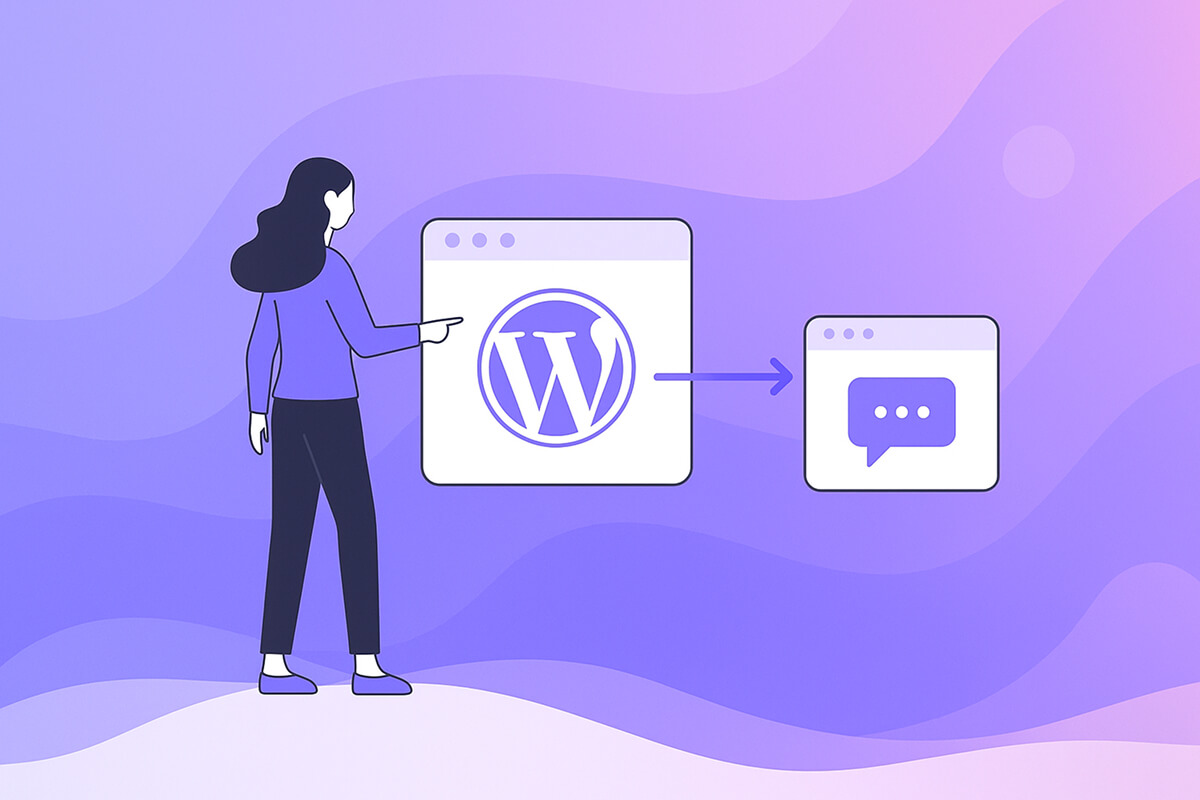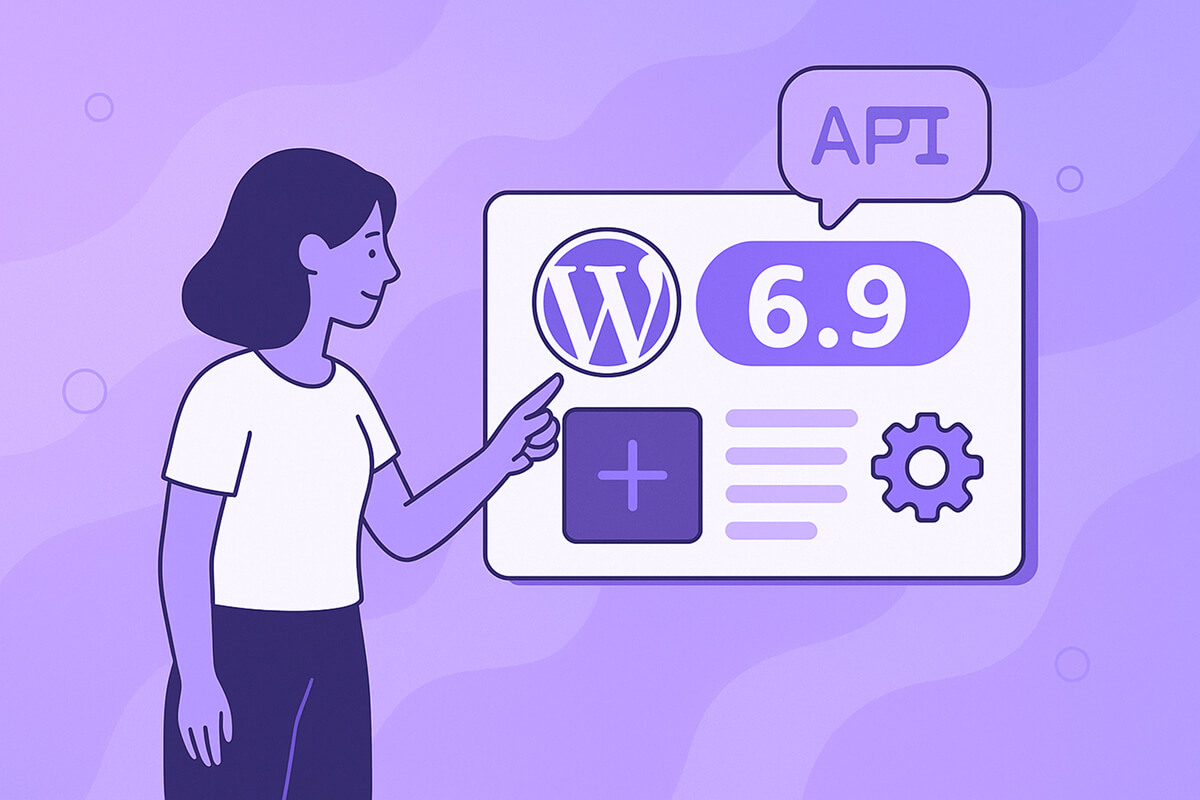You may have come across the term “trackback” in blogging circles and wondered if this is something you need to worry about. Simply put, a trackback is a manual method for notifying certain blogging platforms that you’ve referenced their content by linking to it. In response, the other blog might list your post in a “mentioned by” section or a similar acknowledgment area. Trackbacks are often confused with pingbacks, but they operate differently.
Table of Contents
Do I Need to Use Trackbacks?
At first glance, trackbacks seem like a helpful way to connect with others in your field or niche. They let you engage with the broader blogging community and could generate more visitors and backlinks, which can benefit your website’s SEO.
However, there are significant drawbacks. Most trackbacks you receive are likely to be spam, requiring active moderation or the use of a spam-filtering plugin such as Akismet.
The most notable issue is that trackbacks are rarely used today. Leading, high-traffic sites—which would offer the most valuable backlinks—typically block all trackback requests.
How to Use Trackbacks
If your audience or professional community still uses trackbacks, you can follow these steps to enable and manage them on your website.
1. Enable the trackback section
When editing a post, look for the “Screen Options” tab near the top of the page. Click this tab to see additional settings, then check the box labeled “Send Trackbacks.”
Once this option is enabled, WordPress will display the trackback module on all your post editing screens automatically.
2. Find the trackback URL
If the site you’re referencing accepts trackbacks, you’ll find a trackback URL provided somewhere on their post. The placement and labeling of this link can vary, depending on how the site owner set it up. Look for terms such as “trackback” or “trackback url,” then copy the provided link address.
3. Fill out the trackback module
With the trackback module enabled, scroll down in the post editor until you find it. Paste the copied trackback URL into the provided field.
If you want to alert multiple websites, enter each trackback URL separated by a space.
4. Save the post
Once you’ve added the necessary URLs, save your post. At this point, WordPress will send a trackback notification to the specified address or addresses.
Key Differences Between Trackbacks and Pingbacks
While both trackbacks and pingbacks are designed to alert another blog that you’ve linked to them, there are notable differences in their function and security. Trackbacks are manual and require the sender to find and paste a trackback URL into their post editor. Pingbacks, in contrast, are automated: when you link to another WordPress blog that has pingbacks enabled, WordPress automatically sends a notification—no additional effort required. Pingbacks are also less prone to spam because they require the source post to contain an actual link.
Due to these advantages, most modern bloggers and platforms favor pingbacks over the older trackback system.
Benefits of Trackbacks (When Used Properly)
- Community Engagement: When not abused by spam, trackbacks help build connections between content creators and readers, fostering inter-blog conversation.
- Networking: Citing and being cited by reputable blogs broadens your professional network and enhances your blog’s authority.
- Traffic Generation: If your trackback appears on another blog, it can send curious readers your way.
Drawbacks and Risks of Trackbacks
- Spam Overload: Manual trackbacks can be easily abused, resulting in most notifications being spam rather than genuine references.
- Time-Consuming Moderation: Reviewing and moderating trackbacks to remove spam can become a burdensome task, especially as your site grows.
- Limited Adoption: With most leading blogging platforms and sites disabling or ignoring trackbacks, the practical benefit is rapidly dwindling.
- SEO Risks: Repeatedly linking to low-quality or spammy sites via trackbacks might negatively affect your site’s SEO if not closely monitored.
Best Practices for Using Trackbacks in Modern Blogging
- Use Moderation Tools: Plugins like Akismet and built-in comment moderation are essential for filtering out spam.
- Limit Usage: Only use trackbacks when connecting with reputable sites or when requested by the referenced blog.
- Consider Disabling: Unless you’re part of a niche community that actively uses and values trackbacks, it’s often safer to disable them entirely and rely on automated pingbacks or other methods of engagement.
Alternatives to Trackbacks
- Pingbacks: As previously mentioned, pingbacks are more secure and require less manual intervention, making them a preferred option for WordPress users.
- Comments and Social Mentions: Engaging directly in comment sections or referencing other blogs on social media platforms often leads to more meaningful interaction than using trackbacks.
- Email Outreach: For building substantial connections, consider reaching out directly to blog authors when you link to their content, offering a more personal touch and opening the door to collaboration.
Common Issues and Troubleshooting
- Trackback Not Showing Up: The other blog may have disabled trackbacks or is moderating theirs manually. Always check their policies or reach out for clarification.
- Trackbacks Marked as Spam: This typically happens if you’re linking to too many sites at once or if your blog was previously associated with spammy content. Try to limit the number of outgoing trackbacks in a single post.
- No Trackback URL Visible: If you cannot find a trackback URL, the referenced site likely does not support or use trackbacks.
Conclusion: Should You Use Trackbacks Today?
For most bloggers, especially those on modern platforms like WordPress, trackbacks have become largely obsolete. Their benefits are outweighed by the administrative overhead of blocking spam and the dwindling number of sites that support them. If you do use trackbacks, adopt strict moderation practices, use reliable anti-spam tools, and stay informed on blogging best practices to maintain your site’s quality and reputation.