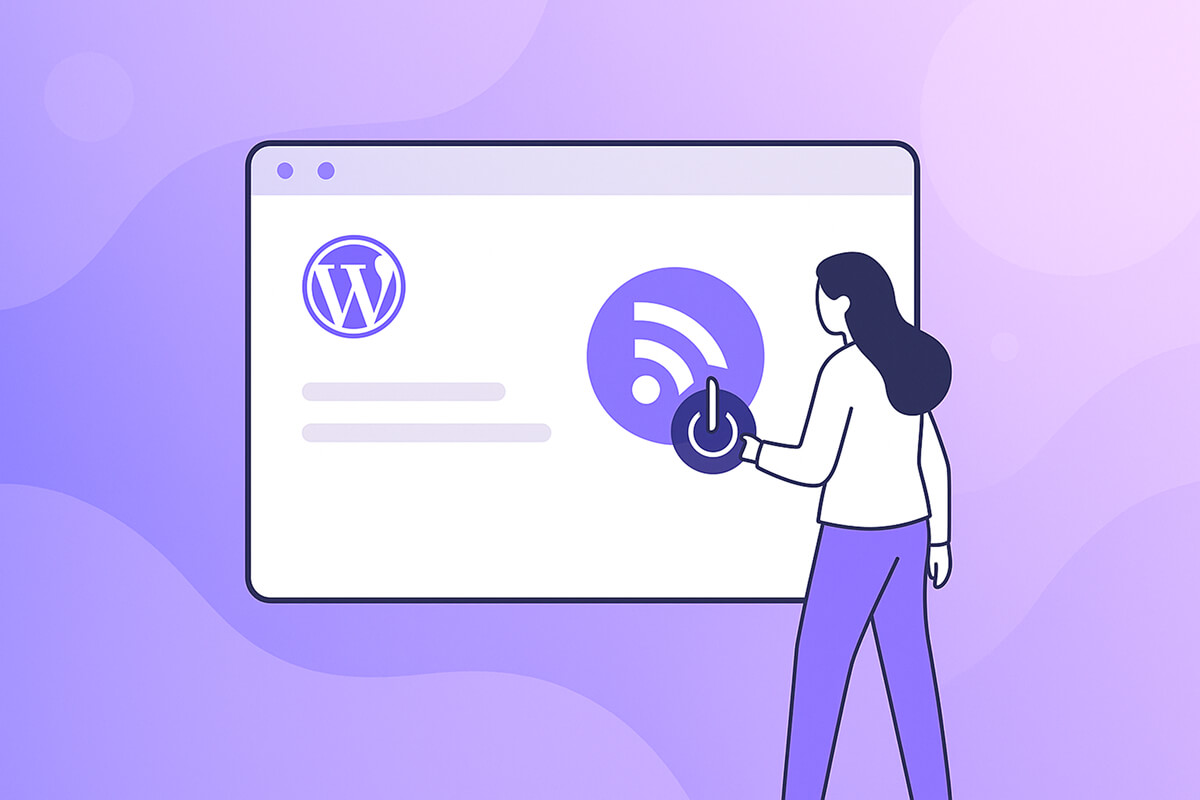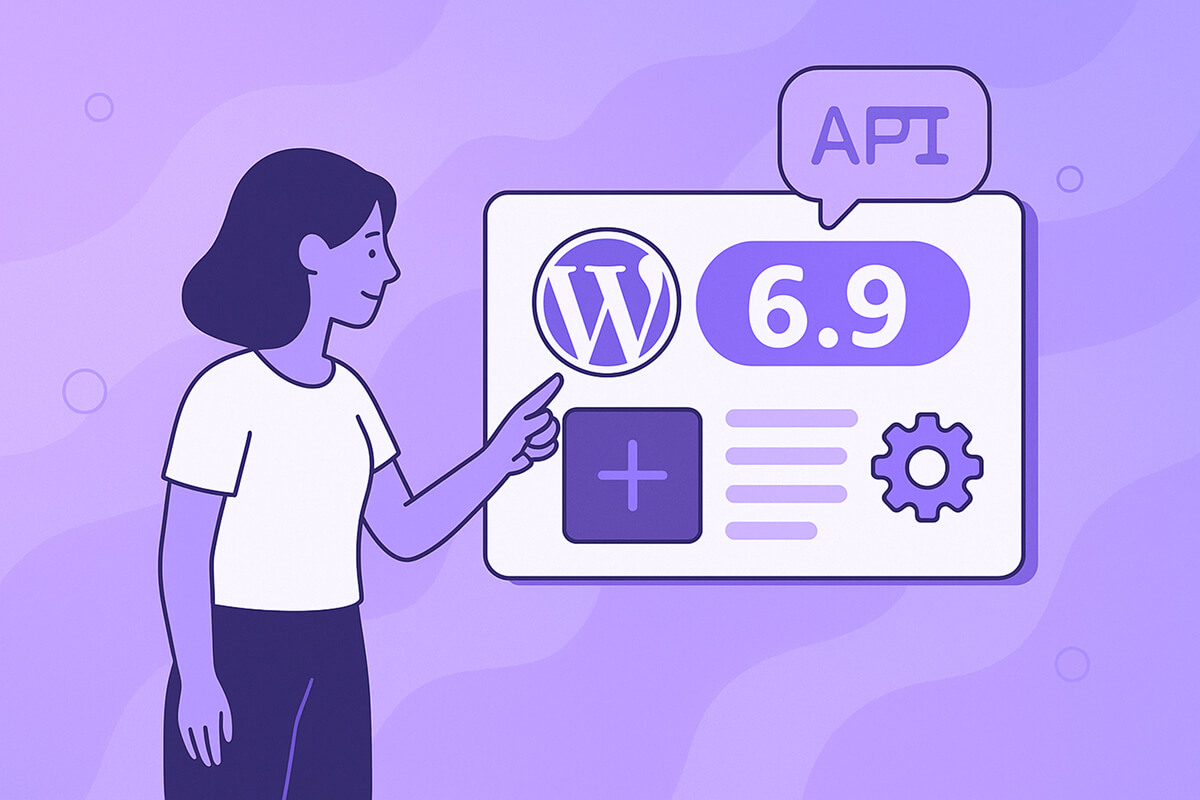Many users recognize WordPress for its robust blogging capabilities. RSS feeds allow your audience to subscribe to updates or use third-party reader applications like Feedly, so they never miss your latest content. However, if your website isn’t focused on blogging, you might want to completely disable RSS feeds in WordPress—making site management just a bit simpler.
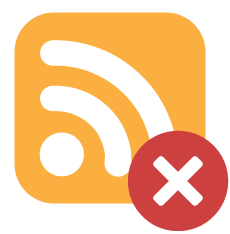
By design, WordPress creates several types of RSS feeds automatically:
http://example.com/feed/
http://example.com/feed/rss/
http://example.com/feed/rss2/
http://example.com/feed/rdf/
http://example.com/feed/atom/Feeds are also generated for categories, tags, comments, and more.
Table of Contents
WordPress Disable RSS Feed
Disabling RSS feeds in WordPress can be done in a couple of straightforward ways: by using a plugin or by adding custom code.
1. Disable RSS Feed with Plugin | Disable Everything plugin
One of the easiest approaches is to use a free plugin such as Disable Everything. This tool will automatically redirect all RSS/Atom feed requests and remove related feed links from your WordPress site.
You can install Disable Everything directly from the WordPress plugin repository or by searching for it under “Add New” plugins within your dashboard. After activation, just navigate to the plugin’s settings page and select the option to disable all RSS feeds and feed links.
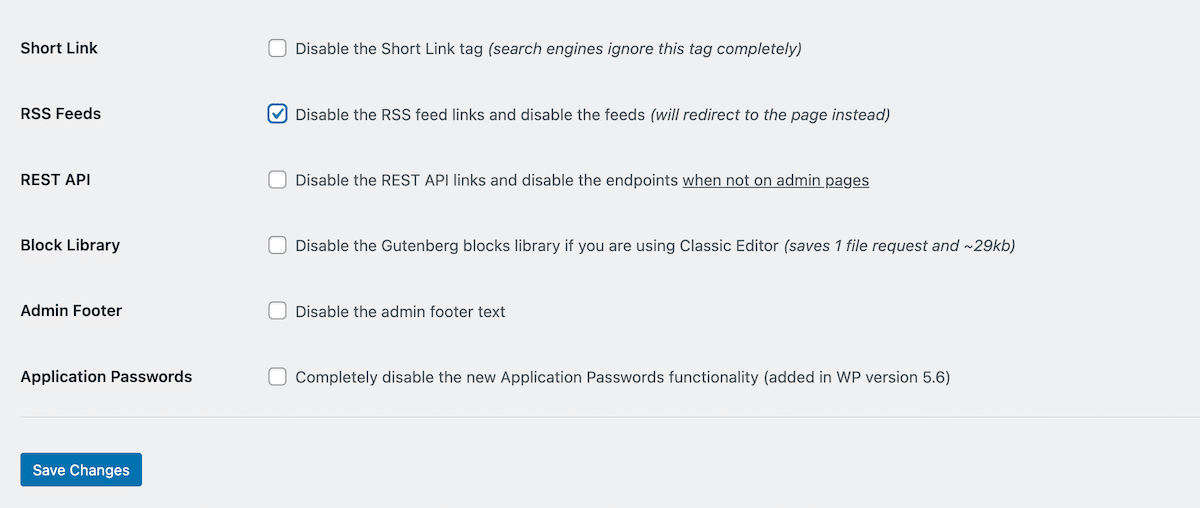
Alternatively, there are other plugins available, such as perfmatters, which not only disables RSS feeds but also provides a range of optimization features to enhance your WordPress site.
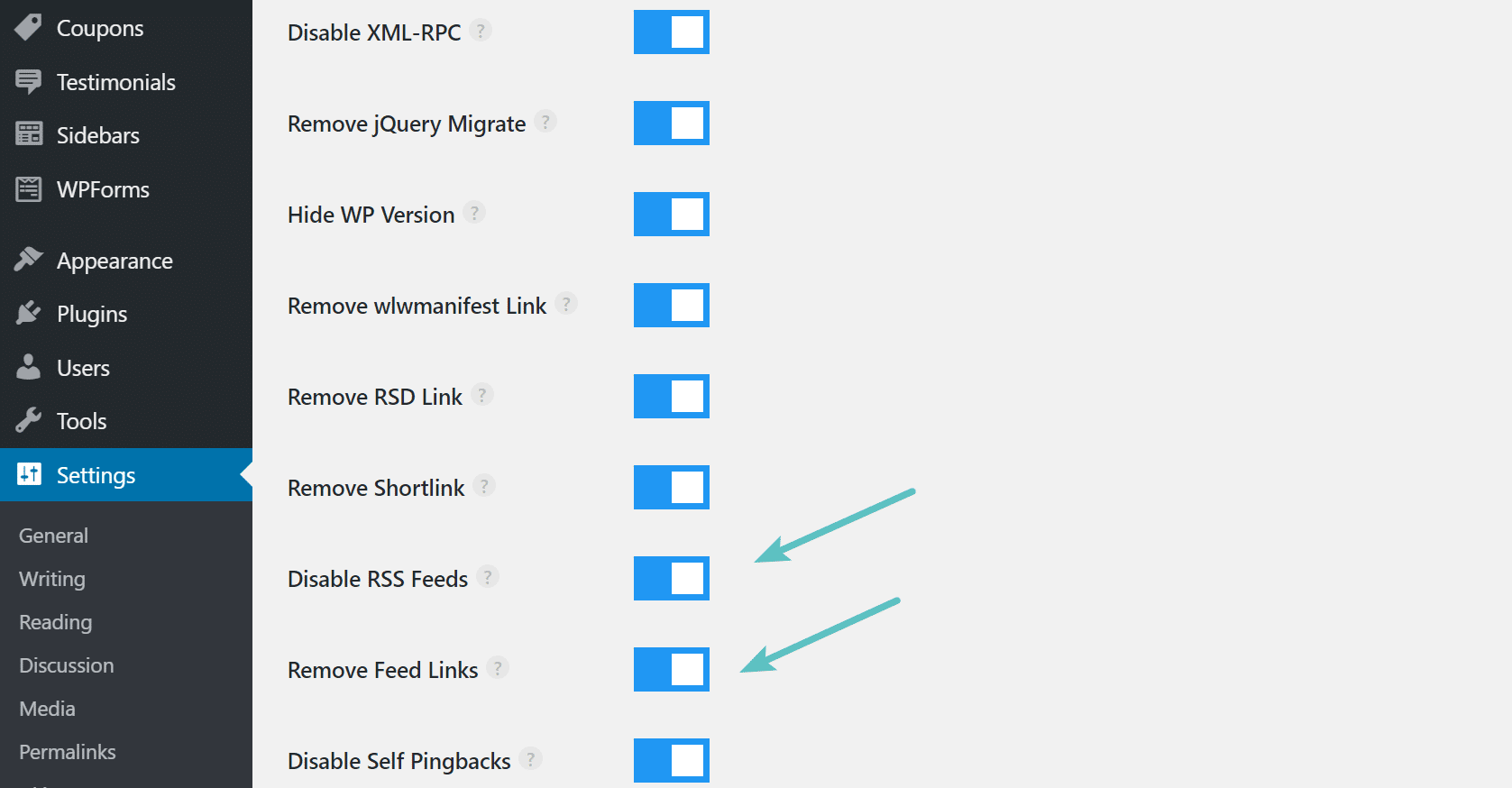
2. Disable feed wordpress function php
You can also opt to disable RSS feeds in WordPress by adding code.
Important: Modifying your theme’s source code can potentially cause issues if not done correctly. If you’re unsure or inexperienced with code changes, consider consulting a developer first.
Always back up your website and use a child theme before proceeding. Then, simply insert the provided code into your child theme’s functions.php file.
function itsme_disable_feed() {
wp_die( __( 'No feed available, please visit the <a href="'. esc_url( home_url( '/' ) ) .'">homepage</a>!' ) );
}
add_action('do_feed', 'itsme_disable_feed', 1);
add_action('do_feed_rdf', 'itsme_disable_feed', 1);
add_action('do_feed_rss', 'itsme_disable_feed', 1);
add_action('do_feed_rss2', 'itsme_disable_feed', 1);
add_action('do_feed_atom', 'itsme_disable_feed', 1);
add_action('do_feed_rss2_comments', 'itsme_disable_feed', 1);
add_action('do_feed_atom_comments', 'itsme_disable_feed', 1);After saving these changes, visitors who try to access your site’s feed URL (such as domain.com/feed) will see a custom message.

WordPress also includes RSS feed links in your site’s header HTML by default. If you want to remove these as well, add the following code to your functions.php file to clean up your site’s header. Also check out this related article → How to Disable Emojis in WordPress

Paste the code below into your functions.php file to eliminate header links to RSS feeds.
remove_action( 'wp_head', 'feed_links_extra', 3 );
remove_action( 'wp_head', 'feed_links', 2 );How to remove feed link in wordpress via the plugins that you might already have
You can remove the feed link in WordPress using a plugin like All in One SEO or by adding a code snippet to your theme’s functions.php file. Using a plugin is often easier and safer, while the code method requires more caution, as it can be overwritten during theme updates.
- All in One SEO: This is a popular and effective method.
- Navigate to All in One SEO > Search Appearance from your WordPress dashboard.
- Click on the Advanced tab.
- Scroll to the Crawl Cleanup section and ensure it’s enabled.
- Under the RSS section, you can selectively disable different feeds, such as the comments RSS feed or author RSS feed.
- Disable Feeds WP: Another plugin specifically for this purpose.
- Install and activate the plugin from the WordPress plugin repository.
- Go to Settings > Disable Feeds and choose the options to disable the feeds you don’t need, such as global feeds or other types.
What Happens When You Disable RSS Feeds?
When you successfully disable RSS feeds in WordPress, any attempt to access a feed URL (such as yourdomain.com/feed) will either be redirected, display a custom message, or simply return a 404 error, depending on your chosen method. This ensures visitors, scrapers, or bots cannot access your content via RSS. Furthermore, if you remove feed links from your header, search engines and third-party feed readers will no longer auto-discover your feed URLs.
Additional Reasons to Disable RSS Feeds
- Prevent Content Scraping: Disabling feeds can help protect your blog content from being easily copied by content scrapers, which often monitor RSS feeds for automatic reposting.
- Streamline Non-Blog Sites: For business, portfolio, or brochure-style sites that don’t publish regular articles, disabling feeds keeps the site clean and reduces unnecessary requests.
- Improve Performance: Cutting unneeded feed URLs and header elements can slightly optimize site loading times and reduce server load in high-traffic environments.
Manual Methods vs Plugins: Pros and Cons
- Using Plugins: The simplest, safest way for most users, requiring little technical skill. However, every additional plugin adds to your site’s plugin management and potential compatibility issues.
- Using Code: Offers the lightweight, efficient approach favored by developers, with no ongoing plugin maintenance. However, mistakes can break your theme or site if not careful, especially after theme updates. Always use a child theme for such customizations.
Considerations Before Disabling RSS Feeds
- Impact on Subscribers: If you have existing RSS subscribers, consider giving them advance notice before disabling feeds to prevent confusion or loss of readership.
- Third-party Tools: Some sitemap generators or newsletter tools use RSS feeds to distribute new content—ensure you aren’t using such workflows before you disable feeds.
- Site Functionality: Sites with WooCommerce or other content plugins may use RSS for product, category, or review updates, so test your site carefully after disabling feeds.
Restoring RSS Feeds
If you ever need RSS feeds again—for marketing, syndication, or user needs—simply deactivate the disabling plugin or remove/customize the code from your functions.php file. WordPress will immediately begin serving feeds again, as this is a core function.
Further Customization Options
Instead of completely disabling RSS feeds, some site owners choose to:
- Restrict feeds to excerpts only: Only publish post summaries in the RSS feed, not full content, to prevent scraping while still serving subscribers.
- Protect feeds with authentication: Require a login or subscription to access feeds, which can be managed with membership plugins.
These approaches offer a balance between reducing unwanted access and still providing RSS convenience to select users.